CodeGlide MCP Sever Generator Extension
Requirements
Before getting started, ensure you have the following:
- Docker: Installed and running on your system
- Code Editor: VS Code or Cursor IDE with the CodeGlide extension installed
- Source Code: Valid API source code or OpenAPI/Swagger specification files
Transform your existing API source code or specification into fully functional MCP servers using CodeGlide IDE Extension
The CodeGlide MCP Generator is a powerful developer-friendly VS Code/Cursor extension that automatically generates Model Context Protocol (MCP) servers. Servers are generated in your desired language with security scanning, and ready to connect AI assistants and development tools seamlessly.
One-Click Generation
Select your source code directory or API specification file, choose your target language, and generate production-ready MCP servers instantly.
Security & Quality
Local processing with Docker, automatic security scanning, and production-ready code following MCP standards.
Supported Languages
CodeGlide supports a wide range of programming languages and frameworks, automatically detecting your API structure regardless of the technology stack you're using.
Go (Default)
Perfect for web services, CLI tools, and microservices. Fast, efficient, and production-ready.
Java
Ideal for Maven and Gradle projects. Enterprise-grade MCP servers with robust architecture.
JavaScript
Great for Node.js, React, Vue, Angular projects. Modern JavaScript/TypeScript MCP servers.
Python
Perfect for Django, Flask, FastAPI, and other Python frameworks. Clean and maintainable code.
How to Use the Extension
Follow these steps to integrate CodeGlide MCP Generator into your development workflow:
1. Install the Extension
Install the CodeGlide MCP Generator extension from the VS Code Marketplace or Cursor's extension marketplace.
# Search for "CodeGlide MCP Generator" in your editor's extension marketplace2. Start Generation
Use any of these methods to start generating an MCP server:
- Command Palette: Press
Ctrl/Cmd + Shift + Pand select "Generate MCP Server" - Right-click: Right-click on your source folder in the File Explorer
- Context Menu: Use the File Explorer context menu
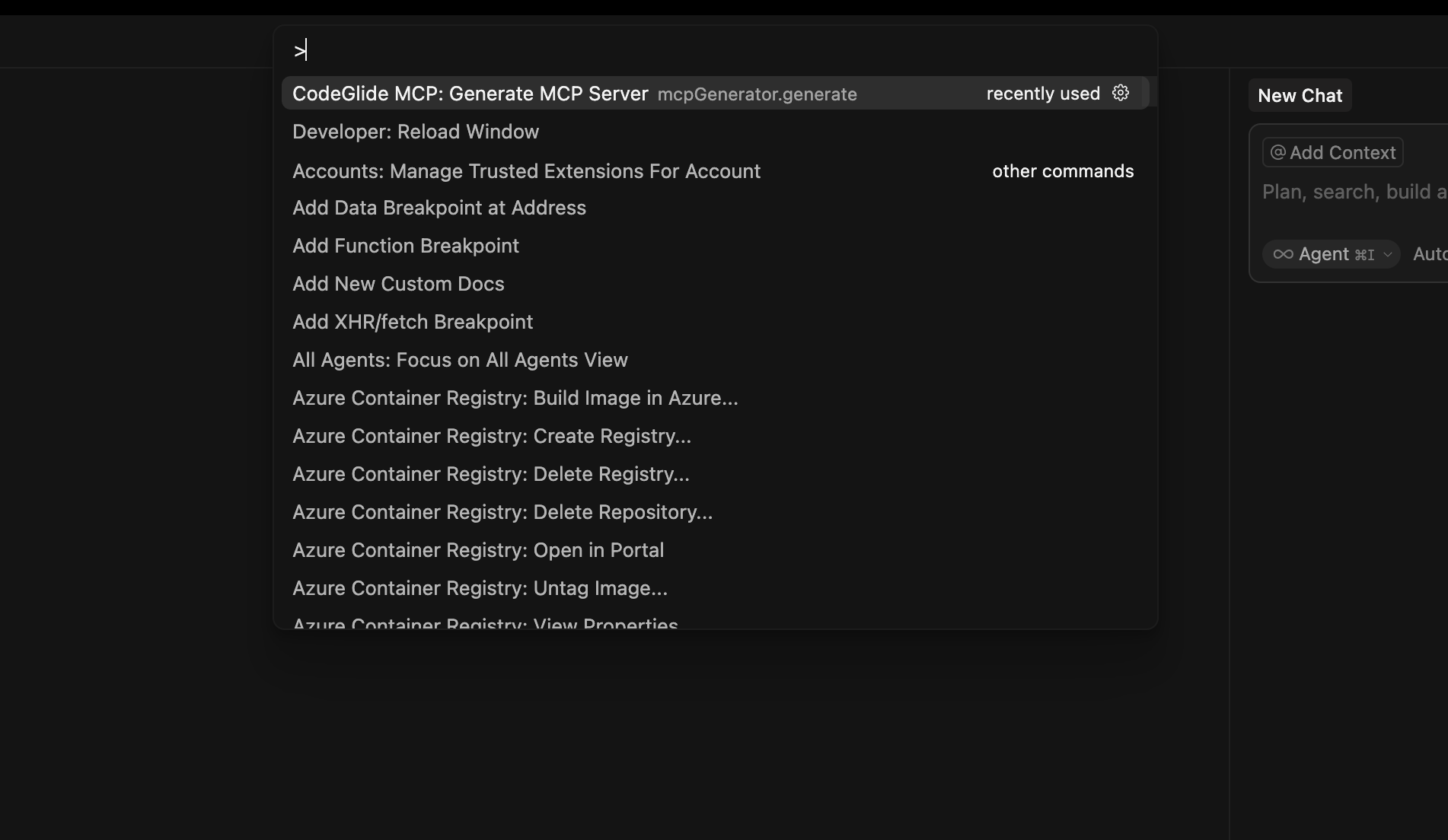
3. Select Target Language
Choose from Go, Java, JavaScript, or Python based on your project requirements.

4. Access Your Generated Server
Your generated MCP server will be located in:
{project}-codeglide-extension-artifactsFollow the generated README.md to start using your MCP server.
How It Works
- Code Analysis: CodeGlide scans and analyzes your source code repository or API specification, detecting structures, patterns, and potential tools to be exposed.
- MCP Generation: Creates a complete MCP server with proper tool definitions, ensuring the generated server follows MCP standards.
- Security Scan: Performs security scan on source code and generated MCP server for credential leaks and vulnerabilities.
- Ready to Use: Your MCP server is placed in the artifacts folder and ready to connect to AI assistants.
Try the CodeGlide MCP Server
In addition to generating your own MCP servers with the extension, CodeGlide also offers a MCP server with tools that can generate and manage MCP workflows with simple prompts.
Extension Notification
The CodeGlide extension will notify you to install the MCP server automatically. We encourage you to auto-configure the CodeGlide MCP server by clicking the "Yes, Install MCP Server" button when prompted. This will allow you to start generating MCP servers immediately by typing simple prompts in your AI assistant.
Alternatively, you can configure the MCP server manually by adding the configuration below to your mcp.json file.
{
"mcpServers": {
"codeglide-mcp-server": {
"command": "bash",
"args": [
"-c",
"docker run --pull=always --platform linux/amd64 --rm -i -v $(pwd):$(pwd) -e MCP_CLIENT=$(whoami) -v codeglide-data:/var/codeglide/data ghcr.io/codeglide/extension:latest"
]
}
}
}Once added, open your AI panel and start using CodeGlide MCP tools instantly.